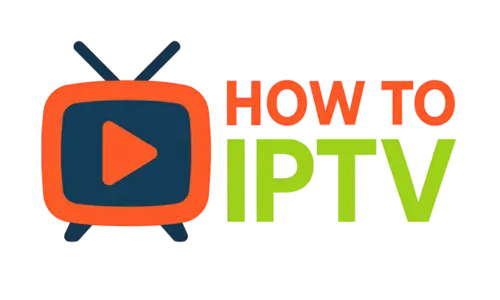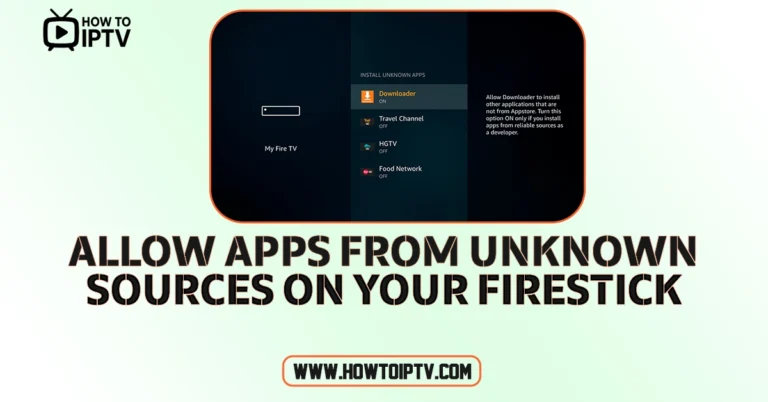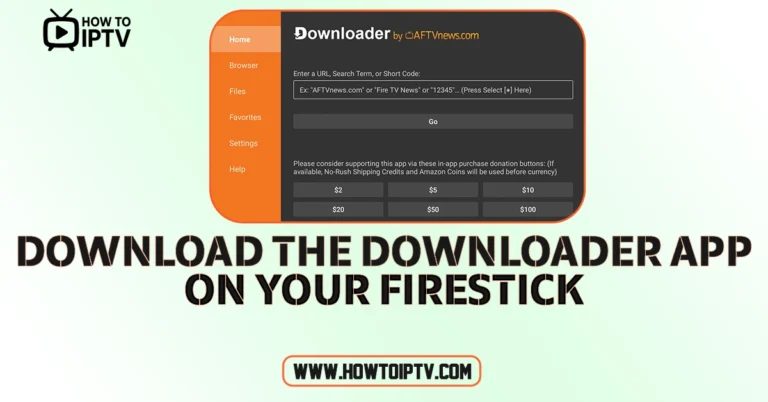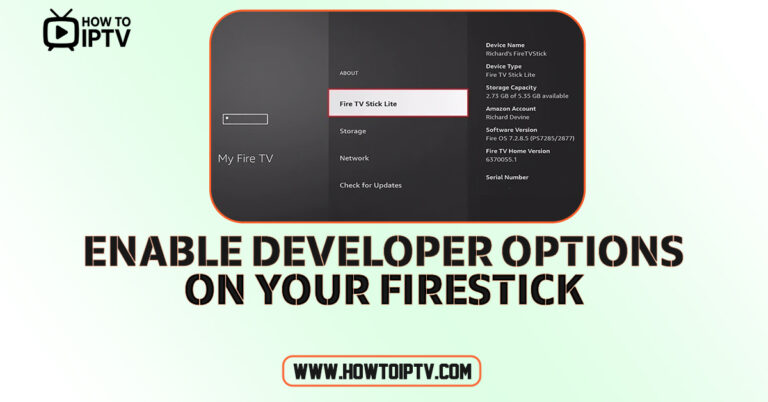How to Install IPTV Smarters Pro on Your Firestick
Learn How to Install IPTV Smarters Pro on Your Firestick in less than 3 Minutes.
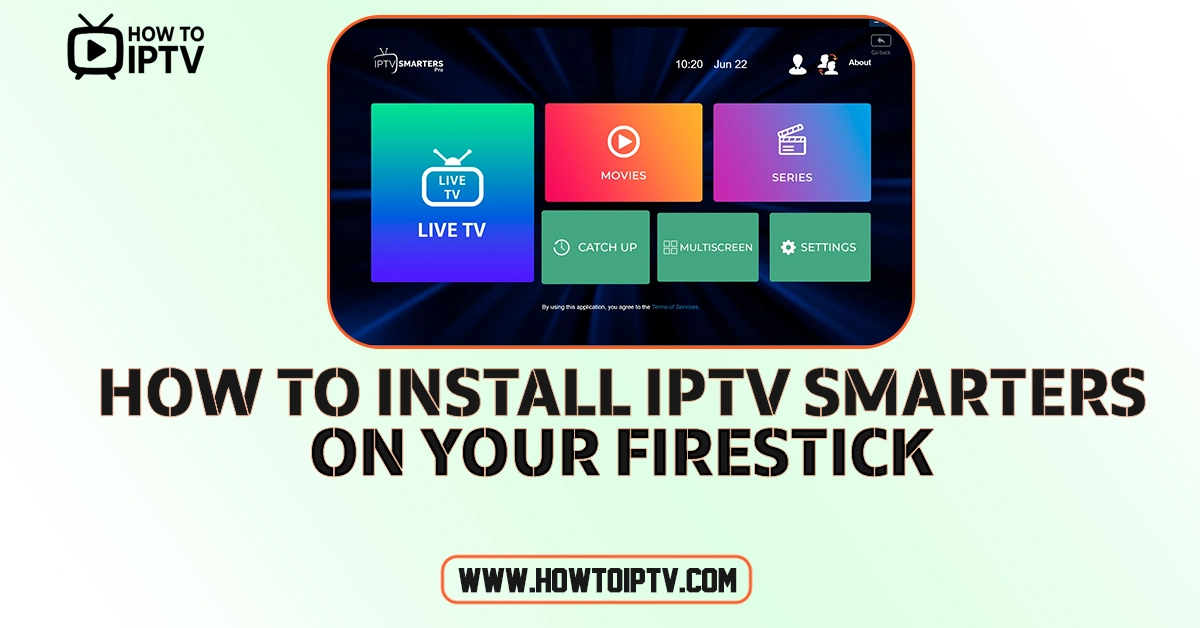
Are you ready to start streaming your favorite content using IPTV Smarters Pro? In this step-by-step guide, we’ll show you how to install IPTV Smarters Pro on your Firestick or Android TV. We’ll walk you through downloading the necessary app, enabling the required settings, and setting up your IPTV playlists. Plus, we’ll explain why using a VPN is essential for online privacy. Let’s get started!
Download the Downloader App
Before you can install IPTV Smarters Pro, you need a tool to load the APK file. For this, download the Downloader app from the official Amazon Appstore:
- Step 1: On your Firestick or Android TV, go to the search function.
- Step 2: Type in “Downloader.” The app should appear automatically—simply select it.
- Step 3: Click on the Downloader app and install it on your device.
Enable Developer Options and Allow Apps from Unknown Sources
To install apps from outside the official app store, you must enable a few settings on your Firestick:
- Accessing Developer Options:
- Navigate to Settings on your Firestick.
- Select My Fire TV (or Device on some versions).
- Go to Developer Options.
- Unlocking Developer Options (if hidden):
- Select About Fire TV.
- Click the center button on your remote seven times quickly. You should see a message confirming that you’re now a developer.
- Enabling the Necessary Settings:
- Once Developer Options are visible, enable ADB Debugging.
- Scroll down to Apps from Unknown Sources and turn it on specifically for the Downloader app.
Download the IPTV Smarters Pro APK on Your Firestick
Now that you’re set up, let’s download the IPTV Smarters Pro APK using the Downloader app:
- Step 1: Open the Downloader app and select the Home option from the side menu.
- Step 2: In the search bar, type iptvsmarters.com exactly as shown. Accuracy is key!
- Step 3: Once the website loads, click the hamburger (sandwich) menu and select Downloads.
- Step 4: Scroll down to find the direct download link for the newest version of IPTV Smarters Pro. (Older versions are available further down if needed.)
- Step 5: Click on the direct download button (APK file link) to start downloading.
- Step 6: When the download finishes, tap Install at the bottom right corner.
- Step 7: After installation, click Done and delete the installation file to free up space.
Organize and Access IPTV Smarters Pro
After installing the app:
- Step 1: Go to your device’s Apps list and open IPTV Smarters Pro.
- Step 2: To make it easier to find in the future, press the options button (three horizontal lines) on your remote and select Move to Front. This keeps the app at the top of your list.
Setting Up IPTV Smarters Pro
With the app installed, it’s time to configure it:
- Step 1: Open IPTV Smarters Pro.
- Step 2: Select your device type. For a Firestick, choose TV.
- Step 3: Agree to the license agreement.
Adding Your IPTV Playlists
You have two options to add your content:
- Using an M3U Playlist:
- Select the M3U Playlist option.
- Give your playlist a name.
- Either upload your M3U file or paste the M3U URL provided by your IPTV service.
- Click Add Playlist.
- Using Xtream Codes:
- Select the Xtream Codes option.
- Enter a playlist name, along with the username, password, and server URL given by your IPTV provider.
- Click Add Playlist.
Once added, your playlists will be accessible from the app’s main menu.
Enjoy Your IPTV Content
That’s it! You’re now ready to explore your IPTV channels:
- Browse your playlists: Tap the playlist list icon to view all your added channels.
- Stream safely: Remember to keep your VPN connected to ensure your online activities remain secure.
Conclusion
Installing IPTV Smarters Pro on your Firestick or Android TV is a straightforward process. By following these simple steps—from downloading the Downloader app and enabling the necessary settings to adding your IPTV playlists—you can quickly set up your device for streaming.